In this tutorial I will explain to you how to program a bot. I will not post enough of the source code for you to make a copy pasta bot.
First, you will need to include the windows.h header file.
#include <windows.h> //This is what we need for the SendInput functions
int main()
{
return 0;
}
The first function we can use to simulate keystrokes or mouse functions is SendInput().
The SendInput function requires the use of the INPUT object.SendInput - Synthesizes keystrokes, mouse motions, and button clicks.. So let us declare an INPUT object and have it setup for a mouse click.INPUT - Used by SendInput to store information for synthesizing input events such as keystrokes, mouse movement, and mouse clicks.
INPUT Input;
Input.type = INPUT_MOUSE;
Input.mi.dwFlags = MOUSEEVENTF_ABSOLUTE | MOUSEEVENTF_MOVE;
Input.mi.dx = X * (65535.0f / (GetSystemMetrics(SM_CXSCREEN) -1));
Input.mi.dy = Y * (65535.0f / (GetSystemMetrics(SM_CYSCREEN) -1));
If you just put this code in and compile + debug it, nothing will happen because we did not pass this through SendInput yet. Before I explain how to use SendInput, I will explain what this code above means. Since we set the input type to INPUT_MOUSE, we fill in Input.mi.dwFlags with what we want the mouse to do. In this case, we want to move the mouse. That is why we used MOUSEEVENTF_ABSOLUTE | MOUSEEVENTF_MOVE.Next we filled in the X and Y position of where we want the mouse to land.MOUSEEVENTF_ABSOLUTE - Contains information about a simulated mouse event.
Now we can move on to SendInput.
SendInput(true, &Input, sizeof(Input));
After this piece of code, you will notice the mouse does move. You should know where this goes.
Try to make the mouse click now. You should used MOUSEEVENTF_LEFTDOWN and MOUSEEVENTF_LEFTUP. You also need to call SendInput twice.
INPUT Input;
Input.type = INPUT_MOUSE;
Input.mi.dwFlags = MOUSEEVENTF_LEFTDOWN; //Clicks the mouse down.
SendInput(true, &Input, sizeof(Input));
Input.mi.dwFlags = MOUSEEVENTF_LEFTUP; //Releases the mouse clock.
SendInput(true, &Input, sizeof(Input));
Here is a keystroke example with the keyboard input.
INPUT Input;
Input.type = INPUT_KEYBOARD;
Input.ki.dwFlags = /* Figure it out yourself */
Input.ki.wVk = Virtual Key Codes;
Virtual Key Codes Table
The hint here is that it is very similar to a mouse click but, you use this KEYEVENTF_EXTENDEDKEY and KEYEVENTF_KEYUP.
Input.ki.wvK = 'A';
Input.ki.dwFlags = KEYEVENTF_EXTENDEDKEY;
SendInput(true, &Input, sizeof(Input));
Input.ki.dwFlags = KEYEVENTF_KEYUP;
SendInput(true, &Input, sizeof(Input));
Now you need to turn it on and off. The smart way to do this is create a thread and have it watch for the hotkeys and then create another thread to simulate those keystrokes. For this we need the CreateThread function.
int main()
{
DWORD dwHandleHotKeys;
CreateThread(NULL, NULL, (LPTHREAD_START_ROUTINE)HandleHotKeys, NULL, NULL, &dwHandleHotKeys);
//On Exit
ExitThread(dwHandleHotKeys);
}
void HandleHotKeys()
{
//Create a loop to look for hotkeys.
}
Before I close off this tutorial, I should tell you that this is probably blocked by MANY anti-hacking applications. And for use the Sleep() function for delays between keystrokes.
Author: ?(^_^?)(?^_^)?
Results 1 to 4 of 4
Thread: [C++] How to make a simple bot
-
2010-11-29, 04:05 PM #1VeteranDwar

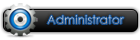


- Join Date
- 2010 Mar
- Posts
- 2,222
- Thanks

- 211
- Thanks

- 2,230
- Thanked in
- 292 Posts
- Rep Power
- 10
[C++] How to make a simple bot
Please, post your questions on forum, not by PM or mail
I spend my time, so please pay a little bit of your time to keep world in equilibrium
-
-
2011-12-29, 02:15 AM #2New membersh1ft



- Join Date
- 2011 Dec
- Location
- Asia
- Posts
- 17
- Thanks

- 9
- Thanks

- 10
- Thanked in
- 4 Posts
- Rep Power
- 0
Even the simple code kinda confuse me lol.
Btw Dwar..should i start learn from c language or assembly first
-
2011-12-29, 07:02 AM #3VeteranDwar

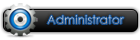


- Join Date
- 2010 Mar
- Posts
- 2,222
- Thanks

- 211
- Thanks

- 2,230
- Thanked in
- 292 Posts
- Rep Power
- 10
Please, post your questions on forum, not by PM or mail
I spend my time, so please pay a little bit of your time to keep world in equilibrium
-
The Following User Says Thank You to Dwar For This Useful Post:
-
2014-10-04, 12:53 PM #4Guestkerapu


- Join Date
- 2014 Oct
- Location
- malaysia
- Posts
- 1
- Thanks

- 0
- Thanks

- 0
- Thanked in
- 0 Posts
- Rep Power
- 0
thanks
can you make some video tutorial



 Reply With Quote
Reply With Quote
