Pbbot v1.0.0.1 For International BOI (with friendly UI)
Features:
- Auto Food/pot.
- Auto Attack/Timed skills.
- Auto run back to the selected Coords (beta testing only 10 mts).
- Attack Only Selected Target (will attack only the mob selected).
In progress:
- Auto Use Bag Item.
- Close bot and game option.
- List of Target.
- Heal Heretic Skill (for self Healing).
- Heal Party (heretic stuff).
- Hotkey system.
FAQ
- What mean ERROR: "Cound't Find Window Handle"? Mean that u put wrong the client window or the bot has not privileges, that mean that u need run like administrator.
- What mean? ERROR: "Cound't Find Process Id"? Same as the first one.
- "The application has failed to start because it's side-by-side configuration is incorrect. Please see the application event log for more detail."
"This application has failed to start because the application configuration is incorrect. Reinstalling the application may fix this problem."
Search in Google and download the Microsoft Visual C++ Redistributable Package- It say "The bot is read to start", what to do now? press ALT + the hot key that u set in the ini file. The default key is F11, so Press ALT + F11 to start/stop bot and ALT+F12 to restart the bot.
- Why the Windows don't change the name if i already launch the bot? It will change when start the bot, and everytime that u change of Realm it will also change the name of the Client Window for the player name.
History
pbbot v1.0.0.1:
- New Friendly User Interface for setting and run the bot.
- Attack only feature added
- Stay Here feature added
- Active Options Added (will perform those actions if the options is active)
pbbot v0.2 beta:
- Fixed problem with pet pots.
- Added auto Change Name Window of the Client when the bot Start (will get the name of the Char that is running on that Client)
Current offsets BOI En
[OFFSETS]
CHAR_HP_OFST=0xAF7DD8
CHAR_HP_MAX_OFST=0xAF7E10
CHAR_MP_OFST=0xAF7DE0
CHAR_MP_MAX_OFST=0xAF7E18
CHAR_NAME_OFST=0xAF7BBC
CHAR_RAGE_OFST=0xAF7DE8
X_CURR=0x2F8A920
Y_CURR=0x2F8A924
MAPID=0x7CAC4C
PET_HP_OFST=0xB13C10
PET_HP_MAX_OFST=0xB13C14
PET_MP_OFST=0xB13F38
PET_MP_MAX_OFST=0xB13F3C
PET_IS_OUT_OFST=0xB12D1C
PTR_TNAME_OFST=0xD82954
IS_MOB_OFST=0xD816EC
IS_LORD_OFST=0xD86AFC
BEEN_HIT_OFST=0xD899D4
IS_CHAT_OFST=0x14D21EB
OPEN_NPC_OFST=0xF48394
MAP_AUTO_ROUTE_ADD=0x0071EB50
USE_BAG_ITEM_ADD=0x0057D4C0
Current offsets BOI Ph
CHAR_HP_OFST=0xA607E0
CHAR_HP_MAX_OFST=0xA60818
CHAR_MP_OFST=0xA607E8
CHAR_MP_MAX_OFST=0xA60820
CHAR_NAME_OFST=0xA605C4
CHAR_RAGE_OFST=0xA607F0
X_CURR=0xA60794
Y_CURR=0xA60798
MAPID=0xDFBF20
PET_HP_OFST=0xA7C27C
PET_HP_MAX_OFST=0xA7C280
PET_MP_OFST=0xA7C5A0
PET_MP_MAX_OFST=0xA7C5A4
PET_IS_OUT_OFST=0xA7B3A4
PTR_TNAME_OFST=0xC9117C
IS_MOB_OFST=0x
IS_LORD_OFST=0x
BEEN_HIT_OFST=0x
IS_CHAT_OFST=0x1329C7B
OPEN_NPC_OFST=0x
MAP_AUTO_ROUTE_ADD=0x006EFFB0
USE_BAG_ITEM_ADD=0x0056A730
How to
- Descompress the file in a folder (the bot and the setting.ini must be in the same folder).
- Launch the game.
- Run the Launcher (if is the first time it will create a setting.ini needed to configure the bot so u will need configure it)
- Select the Configure if u want to do it.
- Select Start Bot button and u are ready for bot.
How to configurate the bot:
Virtual key codes : Virtual Key Codes
Open the setting.ini with a text editor.
- general setting section:
- client_name=cliente //the text of the client windows, this is used for attach the bot to that windows
- bot_name=cliente //this is the text of the window bot if u wanna change it
- change_bot_name=1 // this eneable the change name of the bot windows (0=disable, 1=eneable)
- hotkey setting section:
the hotkeys have by default the key alt, and u can configure with which other key use to detect the hotkey for example if u put in the value 0x30 the hotkey will be alt+'0' the reset key respresent the restart bot when u are botting, this mean that if u change some configuration in the setting.ini while u were botting, u must save the setting.ini file, stop the bot and restart it, it will load the new settings.
- [hotkey]
- start/stop=0x7a // the virtual key code for start and stop the bot (in this case the hotkey is "alt + f11")
- reset=0x7b // the virtual key code for restart the bot (in this case the hotkey is "alt + f12")
Bot UI:
- Start Bot (Start the interface of the bot)
- Configure bot (start the UI configuration)
- Close the bot (must to say for what is this?)
(INSIDE OF CONFIGURE UI)
- Is Lord (if this is checked the bot will skip target if is a Lord)
- Been hit (if this is checked the bot will skip target if been hit)
(INSIDE OF CONFIGURE UI)
- If some Checkbox is checked that pot/food will be used
- Select the key list from the combobox (like this UI is created from the dll injected in the game, it took the style of the game window, for that reason the combobox dont drop)
(INSIDE OF CONFIGURE UI)
- Same as the pic before.
- if u see large numbers in the edit box, change them if u will use.
- the Edit box next to the checkbox are the colddown that the bot need to wait until use those skills again.
(BOT UI)
- "Stay here?" it will back at that position if the char move more than 10 mtrs (u need get first the coords with the Button).
- "Attack Only?" it will attack only the selected target (get first the target name with the Button).
- "Active Options" if u select some of this options the bot will perform them. (dont need to stop the bot and run again, just clicking on them will activate/deactivate the feature, same with stay here and only attack.
Configuration for Philippines version
author: phantom23 (snoxd.net)

Please register or login to download attachments.


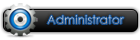









 Reply With Quote
Reply With Quote
