Features:
- Real-time parsing/graphing
- Track an entire raid of combatants
- Offline parsing via clipboard or archived logs
- Analyze combat in overview or in complete breakdowns
- Table configuration to show as much or little detail as needed
- Easy to get started, with enough underlying options for advanced users
- Minimize program to a mini-parser to save screen space
- Report views for easier analysis of certain data
- Export customized encounter overviews to clipboard, where you can paste into game chat
- View customized encounter tables and graphs inside of EQ2
- Export these tables via FTP to web hosting(or use the Web Interface) allowing others to see them without running ACT
- Export all viewable data to HTML/XML files
- Configurable automatic AE timers. (Timers Window)
- Log file support for localized servers. (German and Russian)
- Support for the Logitech G15 Keyboard LCD Display
- Text to Speech(SAPI5) support
- ODBC(MySQL/Access/MSSQL) Database support
- Timelines and Graphical encounter replays
The program may be run from any local location on your computer. After its first execution, it will create a .config.xml file of the same name to save general settings to within the %APPDATA%\Advanced Combat Tracker\Config folder. It will not specifically save any data to the Windows Registry, so uninstallation is simply deleting the program and associated %APPDATA% folder. If you use the EXE Installation, you may wish to use the uninstaller to remove everything.
%APPDATA% is a global system variable which resolves to a folder based on your OS and user name. Typing paths including this variable into Explorer or any other file dialog box will render the correct path.
Download Advanced Combat Tracker ZIP Archive
Requirements: Microsoft .NET Framework 2.0
Rift Parsing Plugin
A plugin that will make ACT parse Rift combat log files (/combatlog).
Download Rift Plugin
Installation by Creub
- Be sure that you have logged some combat in Rift before continueing. To start combat use the in-game slash command: /combatlog. Note: /combatlog has to be used every time you log into the game, see tip number 2 for permanent combat logging.
- Open ACT. (See Tip number 1 below.)
- "Close" the "Startup Wizard" that automaticly starts.
- Go to "Plugins" tab, and choose "Browse..." button.
- Find the downloaded plugin file (Rift.cs) (recommended to put within the ACT installation folder, but not required)
- Click "Add Plugin" on below the "Browse" button
- Tick the "Enabled" tick box (Don't forget!)
- Go to the "About" tab
- Choose "Open Log" button in the "Log File" field.
- ACT is finished set up. Happy hunting.
Tips
- IF you are using multiple instances of ACT for some reasons (multiple game support, etc). It is recommended that you make a copy of the "Advanced Combat Tracker.exe" file.
- Copy "Advanced Combat Tracker.exe" to i.e. "ACT_Rift.exe"
- Copy the "Advanced Combat Tracker.exe.config" to "ACT_Rift.exe.config"
- Make a Shortcut to the "ACT_Rift.exe" file to desktop or where ever you want a link from.
- Now you can have two totally seperate instances of ACT that will not interfer with eachother.
- Open rift.cfg file in the game folder, and update/add this line: LogCombatConsole = True. This line is within the [client] section.
Known issues
- /act commands do not work. This is related to no chat lines are logged into the log file. Until Trion change this, these commands will not work.
- Zone change is slow during game-play. Use /camp & cancel the camp to update the zone name.
Results 1 to 2 of 2
-
2011-03-28, 03:58 AM #1BanHammer HolderGrooguz

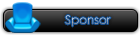
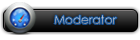


- Join Date
- 2010 May
- Posts
- 678
- Thanks

- 152
- Thanks

- 537
- Thanked in
- 167 Posts
- Rep Power
- 15
[Tool] Rift Advanced Combat log Tracker-Parser
-
-
2011-09-20, 11:04 PM #2GuestGardens


- Join Date
- 2011 Jul
- Posts
- 2
- Thanks

- 0
- Thanks

- 0
- Thanked in
- 0 Posts
- Rep Power
- 0
And Rift no unpacker?






 Reply With Quote
Reply With Quote
