Normal Commands
- achievement <list|unlock> - Allows you to list or unlock all achievements
- alias <NAME> <COMMAND> {ARGS} - Allows you to assign an alias to one or more words
- ascend - Moves you to the next platform above your position
- atlantis - Toggles atlantis mode on/off
- biome - Tells you what biome you are currently in
- bind <KEYCODE> <COMMAND> {COMMANDPARAMS} - Binds a command to a keyboard button.
- bindid <ID> <COMMAND> {ARGS} - Binds a command to a keyboard key using the key id
- bring [ENTITY] - Brings the specified entity to you.
- cannon [STRENGTH] - Shoots a primed TNT in the direction you are pointing.
- chest <drop|get|fill|swap|clear> - Allow access of chests
- clear - Clears the console
- clearwater - Toggles water clarity on/off
- clone [QUANTITY] - Clones the NPC which you are looking at
- config <setglobal [reset]> - Allows you to set the global configuration file as your current configuration
- confuse [DISTANCE] - Confuses nearby mobs
- confusesuicide - Makes mobs attack one another
- cyclepainting - Cycles through the painting which you are pointing at
- damage - Turns player damage on/off
- defuse [all] - Defuses any TNT nearby which has been hit, drops 1 tnt in its place
- descend - Moves you to the next platform below your position
- destroy [all] - Destroys the current item
- difficulty <LEVEL> - Sets the difficulty to the specified level (0-3)
- drops - Turns item drops on/off, having them turned off will make the game run a little bit faster, and also stop your inventory from filling.
- dropstore - This command transfers everything in your inventory into a chest that it creates next to you.
- duplicate [all] - Duplicates and drops the currently selected item stack
- explode [SIZE] - Sets off an explosion in your current location.
- exterminate [SIZE] - KillNPC with style, kills the NPC you are pointing at
- extinguish|ext [all] - Puts out all nearby fire (or all fire)
- falldamage - Turns fall damage on/off
- feed <QTY> - Adds the specified quantity to your food bar
- firedamage - Turns fire damage on/off
- flammable <BLOCK> [CATCH] [SPREAD] - Sets the specified block at the flammability level
- fly [SPEED] - Allows you to turn flying mode on/off, speed specified your flying speed
- flymode <dynamic|standard|minecraft|reset> - Allows you to specify which flying mode to use
- freecam - Allows you to freecam around the map
- freezecam - Freezes the players camera at the current location
- freeze - Freezes mobs so that they cannot move or attack you
- /gamemode <creative|survival|1|0> - Changes the World game mode to creative or survival
- goto <NAME> - Goto a waypoint
- grow [all] - Grows all saplings/wheat on the map.
- heal <HEALTH> - Heals a player the specified number of points
- health <min|max|infinite> - Sets the health of a player to pre-defined figures
- help [COMMAND] - Gives general help when COMMAND isn't specified, gives specific help when COMMAND is specified. Same as /h
- helmet [ITEM] [QTY] [DAMAGE] - Specifies the helmet the player wears
- [b]home – Teleport to spawn point
- hunger <empty|full|infinite> - Sets your hunger level to predefined figures
- infiniteitems - Toggles infinite items on/off
- instantkill - Instantly kills any NPC you hit
- instantmine - Turns instant mining on/off
- instantplant [grow] - Instantly plants saplings into the ground, if grow is specified the tree will when instantly grow
- [b]item <ITEMCODE|ITEMNAME> [QUANTITY] [DAMAGE] – Gives player item, if quantity isn’t specified maximum amount of that item. Same as /give and /i
- itemdamage - Turn item damage on/off. This means you will never have to repair an item again
- itemname - Use this command to discover the itemname and ID of your currently selected item.
- itemstack <ITEMID|ITEMNAME> [QUANTITY] - Gives the player the specified quantity of maximum item stacks of the item.
- jump - Moves you from where you are to where your mouse is pointing. Note: This command is buggy and may put you in the block you move to.
- keepitems - Turn this on and you will keep your items when you die.
- [b]kill – Kills the current player
- killall <ENTITYTYPE> - Kills all of the specified entity type, this will destroy ALL entities (paintings, minecarts, etc) unless specified otherwise.
- killnpc [all|monster|animal] - Kills all living creatures nearby.
- light - Turns permanent lighting on and off
- listwaypoints - Lists all waypoints. Same as /l
- longerlegs - Makes your legs longer so you can walk up 1 block high
- macro <edit|create|dir|folder|delete|list|FILENAME {PARAMS}> - Runs a macro
- maxstack [ITEMID|ITEMNAME|all] [STACKSIZE] - Configures the maximum stack size of that item between 1 and 64.
- mobdamage - Mobs cannot give you damage
- moveplayer <DISTANCE> <DIRECTION> - Moves the player the specified distance (in blocks) in the specified direction, (neswup)
- msg <MESSAGE> - This commands adds a message to the console.
- music [play|pause|skip|stop|VOLUME] - Requests a music track to be played, there is a limitation of at MAX 2 tracks per day. Set the volume by specifying VOLUME.
- noclip - Turns no clip on/off.
- output - This just toggles SPC messages on/off, useful for macros/scripts.
- phelp [COMMAND] - Provides help for plugins
- platform - Puts a glass square under your feet
- plugin <list|enable [MODNAME]|disable [MODNAME]|dlist> - Lists all loaded plugins and also allows you to enable/disable plugins
- [b]pos – Gives current player position. Same as /p
- ralias <NAME> - Removes the specified alias
- reach <DISTANCE|reset> - Sets the player reach distance.
- refill [all] - Re-stocks your items in your inventory to the maximum ammount
- rem <NAME> - Removes the specified waypoint
- removedrops [all] - This command removes item drops from the world.
- rename <COMMANDNAME> <NEWNAME> - Allows you rename a command to a new name
- repair [all] - Repairs the currently selected item to full health
- repeat - Repeats the last used command (useful command to bind)
- reset - Resets the player settings
- resize [1080p|720p|480p|setdefault [WIDTH]|<HEIGHT>] - Resizes the Minecraft window, no arguments sets it to default
- reskin <FILENAME> - Reskins the NPC which you are pointing at to the specified skin
- return - Moves the player to the last position before teleport
- ride - Allows you to ride any NPC which you point at
- sc <FILENAME> - Added scripting support (more information coming soon)
- search <SEARCHTERM> - Allows you to search for items using a name
- set <NAME> - Mark a waypoint on the world
- setjump [JUMP|reset] - Sets the height that you jump. Note: Turns fall damage off if the jump is configured to move than 1.
- [b]setspawn [<X> <Y> <Z>] – Set the current position as the spawn point, if X Y Z are specified sets that position as spawn point
- setspeed [SPEED|reset] - Sets the speed that the player moves
- skin <USERNAME> - Change your players skin to ANY minecraft player
- slippery <BLOCK> [SLIPPERYNESS] - Makes the specified block slippery, default is 0.6
- spawn <NAME|ID|random|list> [QTY] - Allows you to spawn an individual creature.
- spawnportal - Spawns a portal nearby the player
- spawnstack <NAME|ID|list|random> - Spawns the specified creature a few blocks away from your current position (use "/spawn list" to get a list of creature names and codes).
- stackcombine - When run combines all of the same stack types into the same stack
- stacklimit - Turns stack limiting on/off
- startup <COMMAND> {ARGS} - Specifies a command to run on startup
- superheat [all] - Turns items which are furnace-able into their furnaced form
- superpunch [DISTANCE|reset] - Hit that NPC with a punch like no other
- tele <X> <Y> <Z> - Teleport to X Y Z coordinates. Same as /t
- textcolor <<normal|error> <0-f|random>>|<setrandom COLORS> - Allows you to configure output text colors
- time [set|get|day|night [minute|hour|day [TIME]]|speed SPEED] - Set and get the time within minecraft.
- timeschedule <reset | <TIME1> <TIME2>> - Sets a period of time (HH:MM format), this will make minecraft always within this time.
- unbind <KEYCODE|all> - Unbinds the specified key from a command.
- unbindid <ID> - Unbinds a command from a keyboard key using the key id
- update <enable|disable> - Turns update checking on/off
- useportal - Instantly transfers you to the nether, use it again to go back.
- waterdamage - Turns water damage on/off
- weather <lightning|thunder|rain> - Toggles weather on/off
- world <load|save|seed|new|exit|list|backup> - Allows you to explicitly, have control over your world.
- world load <FILENAME> - Loads the specified FILE, this allows you to play ANY save on your computer, not just World1-5, and can have any name
- world save - Explicitly saves your game then returns to it
- world seed [SEED] - Allows you to see and change the seed of the map, so it will generate custom terrain
- world new [FILENAME] [SEED] - Creates a new map at the specified location
- world exit - Lets you exit a game without saving (perfect from when a creeper blows something up)
- world list - Lists all the saves which you can load from ".minecraft/saves"
- world backup - Allows you to backup your current world into .minecraft/backup
Preview
Install Instructions
Automated Installation
1. Double click the .JAR file to run it. Note that if double clicking the file doesn't
open it you can also run it from command line/console/terminal as described below:
>Open command line (Windows) /console (Unix/Linux) /terminal (MAC)
-Navigate to where the installer is, for example it might be:
cd C:\Users\Example\MyDocuments\Downloads
-Type in the following: java -cp SPCInstaller.jar com.sijobe.installer.Installer
2. Once the installation screen is up verify that the filepath that is displayed is
pointing to where Minecraft is installed.
3. Click the Install button and the installation will start, a popup message will
appear when the installation is finished.
Manual Installation
- Go to the ".minecraft/bin" directory and backup minecraft.jar
- Using 7zip or equally capable archive viewer open minecraft.jar
- Delete the META-INF folder (if on a MAC *only* delete the Mojang_c files)
- Copy ALL the ".class" files contained within the mod to minecraft.jar, replacing the existing files.
- Close minecraft.jar
- Copy ALL the ".jar" files contained within the mod to the ".minecraft/bin" directory (the same directory as minecraft.jar). This means copy WorldEdit.jar into ".minecraft/bin" NOT into Minecraft.jar
- Enjoy the mod.
by simo_415
What's New
V2.12 is now compatiable with Minecraft 1.8.1
Changes:
/flymode <dynamic|standard|minecraft|reset> - Allows you to specify which flying mode to use
/hunger <empty|full|infinite> - Sets your hunger level to predefined figures
/food <QTY> - Adds the specified quantity to your food bar
/gamemode <creative|survival|1|0> - Changes the World game mode to creative or survival
V2.11.1
Fixed glitch which made redstone off-by-one tick
V2.11
New Installer
Update checker (tells you when updates are available)
Improved compatibility with other mods such as Zombes and ShockAhPI (Aether)
/textcolor <<normal|error> <0-f|random>>|<setrandom COLORS> - Allows you to configure output text colors
/update <enable|disable> - Turns update checking on/off
/time speed - Allows you to change the speed which time goes by
/stacklimit - Turns stack limiting on/off
/stackcombine - When run combines all of the same stack types into the same stack
/chest clear - Allows you to clear the contents of a chest
/flymode standard - Allows you to turn on standard flying mode
/repeat - Repeats the last used command (useful command to bind)
/freezecam - Freezes the players camera at the current location
/itemname - Now provides item damage information
Fixed /keepitems
Fixed /infiniteitems
Fixed /itemdamage
And a handful of other things...
For more information on commands use /help <COMMANDNAME>
V2.10_1
This release is mainly a bugfix release. Fixes the below mentioned known bugs:
/music
/achievement
WorldEdit air block doesn't work
/ascend and /descend should now work more reliably.
ShockAhPI compatability integrated into SPC
V2.10
This new release is now compatible with Minecraft 1.7.2 among all the content added here are the highlights
New commands:
/freecam - Allows you to freecam around the map
/moveplayer <DISTANCE> <DIRECTION> - Moves the player the specified distance (in blocks) in the specified direction, (neswup)
Improvements/Bugfixes:
rewrote the noclip command so it works again
fixed resize
WorldEdit now supports custom blocks (ids only)
V2.9_1
Now compatible with Minecraft 1.6.5
No new features, no bug fixes.
V2.9
Added a few new commands:
/achievement <list|unlock> - Allows you to list or unlock all achievements
/alias <NAME> <COMMAND> {ARGS} - Allows you to assign an alias to one or more words
/ralias <NAME> - Removes the specified alias
/resize [1080p|720p|480p|setdefault [WIDTH HEIGHT]|<WIDTH HEIGHT>] - Resizes the Minecraft window, no arguments sets it to default
/startup <COMMAND> {ARGS} - Specifies a command to run on startup
Changes:
/weather sun
/give command now puts items into inventory rather than droping them
/give you can now specify damage using : or ^ an example: /give 35:12 or /give wool:10 or /give 35^8
/spawn mob no longer freezes minecraft
Known Bugs:
/noclip doesn't work correctly due to Minecraft 1.6
A BIG thankyou to all the support since 1.6 came out, it is really appreciated!
V2.8_2
More bugfixes...
Fixed SMP issues, you can now break blocks, place blocks, open and close chests
and a bunch of other stuff.
Fixed the longerlegs problem.
V2.8_1
BUGFIXES!!!
/freeze and /mobdamage makes enemies stay on the ground sideways and red
/freeze freezes the player as well
/longerlegs doesn't work
/phelp doesn't work
Some people are having problems with infinite items
WorldEdit super pickaxe doesn't work
//wand tool doesn't give player a wand
TFC mod manager doesn't appear to work
Water damage is buggy
No hurt sounds
itemdamage is buggy
/explode can cause game crash - Can't reproduce.
/world seed needs to be fixed
/removedrops doesn't work
/slippery 0 causes problems (crash?)
/defuse not working
Other:
Forgot to add a class to the ZIP which can cause problems with plugins
V2.8
This release now works with Minecraft 1.5! Yay.
It also introduces a heap of new commands, mainly thanks to 303. Go say thanks
and check out his thread: http://goo.gl/aX9bv
helmet [ITEM] [QTY] [DAMAGE] - Specifies the helmet the player wears
slippery <BLOCK> [SLIPPERYNESS] - Makes the specified block slippery
longerlegs - Makes your legs longer so you can walk up 1 block high
atlantis - Toggles atlantis mode on/off
spawnportal - Spawns a portal nearby the player
clone [QUANTITY] - Clones the NPC which you are looking at
killall <MOBTYPE> - Kills all of the specified mob type,
flammable <BLOCK> [CATCH] [SPREAD] - Sets the specified block at the flammability level
clearwater - Toggles water clarity on/off
confuse [DISTANCE] - Confuses nearby mobs
confusesuicide - ?
cyclepainting - Cycles through the painting which you are pointing at
bring [ENTITY] - Brings the specified entity to you.
superpunch [DISTANCE|reset] - Hit that NPC with a punch like no other
phelp [COMMAND] - Provides help for plugins
bindid <ID> <COMMAND> {ARGS} - Binds a command to a keyboard key using the key id
unbindid <ID> - Unbinds a command from a keyboard key using the key id
reskin <FILENAME> - Reskins the NPC which you are pointing at to the specified skin
weather <lightning|thunder|rain> - Toggles weather on/off
A heap of other stuff was added as well... but they are the main ones.
V2.7_1 V2.7_2
Bug fix releases, if you aren't experiencing issues with V2.7 or V2.7_1 you
don't need to upgrade.
Fixed:
/ride
/exterminate
and the crash on world load
V2.7
This release introduces 8 new commands and a number of changes to existing
functionality, as well as a detection system which will let you know if you
have installed Single player commands wrong and a little bit of information on
how to fix it.
New Commands:
/biome - Tells you what biome you are currently in
/cannon [STRENGTH] - Shoots a primed TNT in the direction you are pointing.
/chest <drop|get|fill|swap> - Allow access of chests
/config <setglobal [reset]> - Allows you to set the global configuration file as your current configuration
/exterminate [SIZE] - KillNPC with style, kills the NPC you are pointing at
/killnpc [monster|animal] - You can now just kill the agressive or friendly NPCs if you like.
/output - This just toggles SPC messages on/off, useful for macros/scripts.
/platform - Puts a glass square under your feet
/plugin [dlist] - Shows you all the disabled plugins.
/ride - Allows you to ride any NPC which you point at
/unbind [all] - Unbind all your currently bound keys at once
/world [backup] - Allows you to backup your current world into .minecraft/backup
Other Changes:
-/bind : You can no longer use IDs, use the key name instead, for example: /bind e /cannon 5
-/unbind : You can no longer use IDs, use the key name instead, for example: /unbind e
-If you didn't install the core SPC correctly you should get a helpful popup error
-Better scripting support, will now pickup the .JAR script engines from .minecraft/bin
-WorldEdit 4.3 now included with release
-A global configuration is now loaded into new worlds if it is set
Scripting support has now been added to access and use scripting you need to
use the "/sc" command, see SPC help for more information. By default the
scripts should be written in Javascript but using the "/sc engine <NAME>"
command you can specify another script language to write in, you will need to
have this engine installed correctly or the .JAR should be in .minecraft/bin
To run a script: "/sc SCRIPTNAME.EXT"
By default these objects are passed into the script:
player - The player object
helper - The SPC main class, to run a command use method processCommand(String)
world - The Minecraft world object
minecraft - The main Minecraft class
V2.6_1
This build purely fixes all the issues which occurred in V2.6
/skin now works correctly
/repair works
/removedrops works
/maxstack now works
WorldEdit commands should now work as they did
A few other things "under the hood" were also fixed which should allow SPC to
run nicer.
V2.6
After numerous hours, it's finally updated! Woot!
As for features -
Commands:
/infiniteitems - Toggles infinite items on/off
/instantkill - Toggles instant kill on/off (kill any NPC in one hit)
/macro <edit|create|dir|folder|delete|list> - Added additional commands
/plugin <enable MODNAME|disable MODNAME> - Added enable/disable
/sc <FILENAME> - Added scripting support (more information coming soon)
/skin <USERNAME> - Change your players skin to ANY minecraft players
Problems:
The update broke these commands -
/maxstack
/itemdamage
V2.5_1
Added another plugin method which allows WorldEditGUI to work on single player
now, go check it out!
The skeleton bug was fixed as well.
For WorldEdit commands which aren't working correctly use an extra slash in
front of it for it to work correctly.
For example:
///expand
V2.5
Plugin support is now here. What does this mean? Well it means mod developers
can write their own commands for SPC and SPC will load them and use those
commands when they are installed. Cool eh? More information will be available
in the developer pack which will include some example plugins, some
documentation and some JavaDocs. Note that the developer pack may not be
available until V2.6.
As well as the plugin support a few new commands were added (thanks to trunksbomb):
itemdamage - Turn item damage on/off. This means you will never have to repair an item again
keepitems - Turn this on and you will keep your items when you die.
instantkill - Instantly kills any NPC you hit
instantplant [grow] - Instantly plants saplings into the ground, if grow is specified the tree will when instantly grow
plugin <list|enable|disable> - Lists all loaded plugins and also allows you to enable/disable plugins
Bug Fixes:
You can now kill enemies when they are frozen
If WorldEdit isn't installed correctly - only error once
Furnace turns wood into charcoal now, rather than wood
Many other things were changed but they are the things you will notice.
Big Thanks to Trunksbomb for writing some of the commands.
V2.4
This release brings some bugfixes, commands and a few other changes. Also,
earlier this week it a new video also came out detailing all the commands that
are in V2.3
Video: http://www.youtube.com/watch?v=U1whd_KO5og
BugFixes:
/listwaypoints doesn't cause occasional game crash anymore
Commands:
/drops - Turns item drops on/off, having them turned off will make the game run
a little bit faster, and also stop your inventory from filling.
/freeze - Freezes mobs so that they cannot move or attack you
/light - Turns permanent lighting on and off
/mobdamage - Mobs cannot give you damage
/rename <COMMANDNAME> <NEWNAME> - Allows you rename a command to a new name
/superheat [all] - Turns items which are furnace-able into their furnaced form
Other Changes:
A startup message is now displayed on startup of Minecraft when SPC is installed
correctly.
V2.3_01
This build only has bugfixes - no new features.
Bug Fixes:
-Can now connect to multiplayer servers again
-WorldEdit 4 now works
-WorldEdit 4 now packaged with SPC
-Illegal Keys which are bound shouldn't cause crashes anymore
V2.3
This build is now compatible with Minecraft V1.3
It also introduces the /bind and /unbind commands which allow you to bind a
command to a keyboard button.
Syntax:
/bind <KEYCODE> <COMMAND> {COMMANDPARAMS}
/unbind <KEYCODE>
Example:
/bind 22 /give stone 64
/bind 23 /fly
/bind 24 /macro mycommands
/unbind 24
/unbind 22
/unbind 23
V2.2
This build fixes issues people were having opening the chat and using the fly
command, where they wouldn't work correctly. As a result I totally re-wrote the
flying command and also the keyboard processing.
New Commands:
/world <load|save|seed|new|exit|list> - Allows you to explicitly, have control over your world.
load <FILENAME> - Loads the specified FILE, this allows you to play ANY save on your computer, not just World1-5, and can have any name
save - Explicitly saves your game then returns to it
seed [SEED] - Allows you to see and change the seed of the map, so it will generate custom terrain
new [FILENAME] [SEED] - Creates a new map at the specified location
exit - Lets you exit a game without saving (perfect from when a creeper blows something up)
list - Lists all the saves which you can load from ".minecraft/saves"
/macro <FILENAME> {PARAMS} - Allows you to pass in parameters to your macros, see Wiki for more information
Macro's now MUST end with a ".txt" extension.
V2.1
This build mainly fixes the WorldEdit commands which weren't working in V2.0.
Now you are able to use //wand and //rbrush and a bunch of other cool commands.
Check out the WorldEdit wiki for more information.
It also fixes the in-game help so that all in-built commands are now listed
(this does not yet include WorldEdit, sorry). And adds a file which you can
configure the item names if you don't like them, note that this only changes
the commands which use item names such as /item, /itemstack and /maxstack
Commands:
/maxstack [ITEMID|ITEMNAME|all] [STACKSIZE] - Configures the maximum stack size
of that item between 1 and 64.
/itemstack <ITEMID|ITEMNAME> [QTY] - Gives the player the specified number of
that itemstack
/reset - Provides a better reset mechanism
/help [COMMAND] - Should now be easier to use even if you change command names
/reach [reset] - Allows you to specify the reach distance (and reset it)
To Change Item Names:
- 1. Install mod then run minecraft and load a world
- 2. Close minecraft
- 3. Go to .minecraft/mods/sppcommands/itemnames.properties
- 4. Change the itemnames as required
- 5. Save file and load up minecraft.
- 6. Commands which use ITEMNAME now use the new specified itemname.
V2.0
This build introduces support for the SMP version of WorldEdit. Now what does
this mean? It means that most of the commands in the world edit mod will now
work in single player. You can read about the mod here:
http://www.minecraftforum.net/viewtopic.php?f=1023&t=45396#p747338
And you can view all the current world edit commands here:
http://wiki.sk89q.com/wiki/WorldEdit
As these world edit commands have been introduced there is no further need for
the in-built WorldEdit commands. Therefore from V2.0 onwards the in-built
worldedit commands have been removed.
In other news a few other things were added/changed:
/reach - Allows you to set your players reach distance
/reset - Allows you to reset your settings
/item - Now has a damage specifier "/item <ITEM> [QTY] [DAMAGE]"
/item - Now allows you to specify a quanity with an itemname
/grow - Now grows cactus and reeds
/fly - Now has better control
/fly - crouching will now descend you
/fly - If experiencing weird problems, turning fly on then off should reset it
/noclip - Still annoying sounds, but you shouldn't be damaged by anything
/fly-noclip - Both revert to previous settings before issuing commands.
Also! Minecraft.class no longer needs to be modded by this mod, this now makes
it compatible with SDK's and Xau's mods without compatibility patches.
V1.9_01
This build just fixes the bugs that were introduced in V1.9
/home now doesn't delete inventory
/spawn mob now doesn't crash minecraft
/spawnstack now actually stacks the NPCs
/defuse now defuses TNT
/fly now turns falldamage off
/noclip now turns damage off
V1.9
Compatible with Minecraft Beta 1.2
Added fly and no clip commands...
/fly - Allows you to fly
/noclip - Allows you to go through walls
Note: Minecraft Beta V1.2 breaks the repair command.
V1.8
This release has a number of changes from the previous releases, the command
set has now been broken up into two distinct sets, standard commands (such as
set, tele, instantmine, damage, etc) and world edit commands (previously known
as cuboid commands).
The world edit commands are accessed by hitting '//' before your command name.
The list of current world edit commands is as follows (these are exactly the
same as the "cuboid" commands in V1.6 and V1.7):
//box <BLOCKID> - Creates a box between the two specified points
//contract <n|s|e|w|u|d> [DISTANCE] - Reduces the selected area in the direction specified
//copy - Copies the selected area
//expand <n|s|e|w|u|d> [DISTANCE] - Expands the selected area in the direction specified
//fill <BLOCKID> - Fills the selected area
//help [COMMAND] - Specific world-edit help
//load <FILENAME> - Loads a saved config file so that it can be pasted
//paste - "Pastes" the copied (or loaded) region to the south-west of you
//remove - Removes the selected region
//reset - Resets the selected region
//save [FILENAME] - Saves the selected region to file
//set1 - Sets one corner of the region
//set2 - Sets one corner of the region
//walls <BLOCKID> - Puts walls around the selected region
Also added in this release is error messaging. The mod will now tell you if you
don't have enough parameters, your formatting is wrong or if the command you
typed in doesn't exist, just to name a few. This should help in debugging any
problems you have with commands.
Along with the error messaging there is better error handling, so now the mod
should NEVER cause the game to crash, and there should be an error log written
if a problem occurs.
The new commands in this release are as follows:
/dropstore - This command transfers everything in your inventory into a chest
that it creates next to you.
/grow [all] - Grows all saplings/wheat on the map.
/itemname - Use this command to discover the itemname and ID of your currently
selected item.
/msg <MESSAGE> - This commands adds a message to the console.
/removedrops [all] - This command removes item drops from the world.
/replenish [all] - Re-stocks your items in your inventory to the maximum ammount
/search <SEARCHTERM> - Allows you to search for items using a name
/spawn <NAME|ID|random> [QTY] - Allows you to spawn an individual creature.
/spawnstack <NAME|ID|random>... - Same as /spawn in previous releases
/useportal - Instantly transfers you to the nether, use it again to go back.
Changed Functionality:
/item Allows you to enter an Item name rather than ID. The item name is found
by hovering over the item in your inventory.
/spawn has changed to /spawnstack
/spawn now allows a number of the specified NPC to spawn
Bugs Fixed:
/explode now works as expected (tip: after big blasts use /removedrops).
V1.7
This version adds a few new commands and a number of changes to the mod which
should allow for further expansion in the future. The new commands in this
release are:
/damage - Turns player damage on/off
/explode [SIZE] - Sets off an explosion in your current location.
/extinguish|ext [all] - Puts out all nearby fire (or all fire)
/firedamage - Turns fire damage on/off
/timeschedule <reset | <TIME1> <TIME2>> - Sets a period of time (HH:MM format),
this will make minecraft always within this time.
/waterdamage - Turns water damage on/off
Also in this release a few other things were fixed/added:
/spawn <NAME> now does not have to be case-sensitive
/cuboid now has expand and contract options.
V1.6
This version adds a "cuboid" type command to the mod:
To use cuboid you first need to specify the corners of the region that you want
to use cuboid with. To do this use:
/cuboid set1
/cuboid set2
Once both positions are set these commands become accesible:
/cuboid fill <BLOCKID> - This fills the selected region with the BLOCKID
/cuboid remove - This removes the selected region (same as /cuboid fill 0)
/cuboid box <BLOCKID> - This creates a box around the selected region with the
specified BLOCKID.
/cuboid copy - This copies the selected region to memory
/cuboid paste - This "pastes" the copied region to the map - to the immediate
north east of the player.
/cuboid save [FILENAME] - This saves the copied region to file. These files are
located at ".minecraft/mods/sppcommands/saves". The files are uncompressed and
in later versions of this mod probably won't be compatible.
/cuboid load <FILENAME> - This loads the specified file to memory. The files
should be in the same format that "/cuboid save" saves them as.
/cuboid get - This will return the two points which set1 and set2 are at.
/cuboid reset - This will reset the two points set1 and set2.
See the examples for sample usage.
---
Other than /cuboid this version also comes with a number of new commands which
should come in handy:
/falldamage - Turns fall damage on/off
/instantmine - Turns instant mining on/off
/jump - Moves you from where you are to where your mouse is pointing. Note:
This command is buggy and may put you in the block you move to.
/return - Moves the player to the last position before teleport
/setjump [JUMP|reset] - Sets the height that you jump. Note: Turns fall damage off
if the jump is configured to move than 1.
/setspeed [SPEED|reset] - Sets the speed that the player moves
Use /help <COMMANDNAME> to find out information about each command. For example - /help falldamage
There is now a spc.settings file saved by the mod to the level save - this
contains information which the mod uses and is configurable. This allows
your settings to be saved, such as playerspeed and instantmine.
This also release has a fix for the "/time day" command affecting redstone.
V1.5
This version adds a number of new commands which are outlined below:
/ascend - Moves you to the next platform above your position
/descend - Moves you to the next platform below your position
/repair [all] - Repairs the currently selected item to full health
/duplicate [all] - Duplicates and drops the currently selected item stack
/destroy [all] - Destroys the current item
/itemstack <ITEMID> [QUANTITY] - Gives the player the specified quantity of maximum item stacks of the item.
/defuse [all] - Defuses any TNT nearby which has been hit, drops 1 tnt in its place
/killall [all] - Added [all] functionality which will remove all NPCs nearby
/killnpc [all] - Same as killall (killall to be removed in a later release).
Use /help <COMMANDNAME> to find out information about each command. For example - /help ascend
V1.4
Single Player Commands mod now compatible with BETA 1.1.X
Added the ability to spawn custom mobs. This new feature changes the way /spawn works,
and changes all the NPC codes. Use /spawn list to find monster names and associated codes.
Please note that monster names ARE case sensitive.
You can now change the command names through a properties file, refer to the help
below for more information about this.
Fixed the bugs which were introduced in the last release
V1.3
Single Player Commands mod now compatible with BETA 1.0.X
/health inf == /health infinite
/health now provides a message when used
Fixed bug where if you die you lose your waypoints
V1.2
New Commands -
difficulty
killall
music
Use /help <COMMANDNAME> to find out information about each command. For example - /help music
Added some extra functionality to /spawn
Moved the majority of the mod's functionality into a new class, PlayerHelper. This will help with compatability of other mods.
Fixed /time day and /time night to work like they should
Added more content to the readme
V1.1
New commands -
clear
heal
health
help
listwaypoints
spawn
time
Use /help <COMMANDNAME> to find out information about each command. For example - /help time
Removed changes to cy.class so only TWO classes needed for mod to function correctly.
Fixed player skin bug.
Seperated waypoint save from level.dat into a seperate file named waypoints.dat
Cleaned up code and made more robust
More detailed readme
Usage
- After applying mod open minecraft.
- Start a saved world or new world (as per usual).
- Type 't' (by default) to bring up the chat console.
- Type in the command and hit enter; a list of commands can be found below.
Please register or login to download attachments.


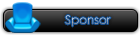
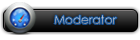




 Reply With Quote
Reply With Quote
