This video is a tutorial on how to setup a multiplayer Minecraft server for you and your friends.
You can read some information about creating private server here: https://progamercity.net/other-mmo/1612-make-private-minecraft-server.html
Server files:
Bat file and server file - Prevents not enough ram errors + contains craft bukkit
32 bit / 64 bit
Bat file and server file – Prevents not enough ram errors
32 bit / 64 bit
Hamachi Download
- Test if you have Java and what operating system you are running.
- If you don't have Java installed download it above.
- Download either the 32 bit or 64 bit server file
- After you've downloaded the files drag the 'Minecraft server 32' or Minecraft server 64' folder onto your desktop.
- Download Hamachi and make a network ID and password
- Make note of the ID and password and your Hamachi IP to give to your friends.
- Run either the 32server.bat or 64server.bat
- Close the server down and open server.properties and edit online-mode=false and your IP as your Hamachi IP.
- Run 32server.bat and connect to your Hamachi IP to test.
Craftbukkit - Server mods, Download this
Troubleshooting:
Bat file opens and nothing happens
- Right click - edit the bat file and delete this bit; "%ProgramFiles(x86)%\Java\jre6\bin\java.exe" replace it with where your own java is located.
- "[WARNING] Perhaps a server is already running on that port?" Make sure in your server properties file your server port is unedited!!!!!!
- Internal exception:java.net.SocketException:Connection reset
- Make sure you can connect to your own server first, make sure you give the correct IP!!!
Note:
- Java Tester
- Download Java if you don't have it;
Results 1 to 1 of 1
-
2011-08-20, 10:40 AM #1BanHammer HolderGrooguz

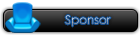
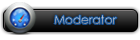


- Join Date
- 2010 May
- Posts
- 678
- Thanks

- 152
- Thanks

- 537
- Thanked in
- 167 Posts
- Rep Power
- 15
Make Private Minecraft Server 1.7 with Hamachi (No port foward)
-
Similar Threads
-
Minecraft, Craft your world.
By makradesh in forum MineCraftReplies: 1Last Post: 2011-10-09, 12:28 AM -
Make a private Minecraft server
By Grooguz in forum MineCraftReplies: 0Last Post: 2011-08-20, 09:56 AM -
[Bug] MM Port Glitch
By Dwar in forum CrossFire Glitches, BugsReplies: 0Last Post: 2011-02-01, 12:48 AM -
[Info] Requiem Menento Mori: Server vs Server Times:
By gloran in forum Requiem Guides, TutorialsReplies: 0Last Post: 2010-12-19, 04:58 AM -
Private server, emulator
By atomic in forum Requiem OnlineReplies: 10Last Post: 2010-11-29, 03:40 PM



 Reply With Quote
Reply With Quote
