DNModelBrowser is a nifty tool that allows you to view (and animate) 3D models outside of the game. Its also very useful for viewing all the different costumes. The following instructions are just for doing that.
- Move ALL your custom .pak mods to somewhere safe (outside of the Dragon Nest install folder). The only .pak files you should have in your Dragon Nest install folder are Resource00.pak, Resource01.pak, Resource02.pak, and Resource03.pak. Having custom .paks may cause DNModelBrowser to crash.
- Run the "DNModelBrowser" program
- File -> Open... -> Select your Dragon Nest install folder (e.g. "C:/Nexon/Dragon Nest/")
- Wait for DNModelBrowser to finish loading all the files.
- On the right sidebar, open up the folder of the class you want to view (e.g. resource -> char -> player -> sorceress)
- Select the .skn file for the class (e.g. sorceress.skn) and Right-click -> Render Skin. Rotate the 3D model by click-and-dragging with your mouse.
- On the right sidebar, open up the parts folder
- Select the .skn file you want to render and Right-click -> Render Skin
- Repeat until you are happy with your costume combo. You can always restart by rendering the class's .skn file or dummy .skn file (e.g. so_dummy.skn). You may also want to render a hair style (e.g. parts/so_hair02_pink.skn) and head (e.g. parts/so_head01.skn). Note that not all .skn files are supported by DNModelBrowser v1.
- Click the drop-down arrow of the "Geosets" menu item and take note of all the costume parts you used. Those are the costume parts you want to grab from the downloaded costume mod packs (or modify the renaming scripts to use if you're making a custom mod).

Please register or login to download attachments.


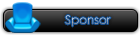
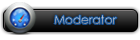




 Reply With Quote
Reply With Quote




