Undetectable Cheat Engine (UCE) step by step tutorial
Note: Words in light blue should be payed attention to. They are side notes and important tips. KEEP THEM IN MIND!!
Keep a piece of paper and pen, or a word document in handy. Write down EVERY change in string because this will be VERYY useful later on.
2. Creating DBK32.sys
2A. Changing the basics and manipulating //hideme
Find driver.dat in your main CE Source and open in notepad. Change the following:
Note: through out my TUT. I used the string "c4n0n" in my screen shots. This word has been detected so please don't use it. Be creative and think of any word you want. Note that my example below "string" has also been detected so don't use that either. This is where the piece of paper plays its first role. Write these changes down!!
- CEDRIVER53 >> string1
DBKProclist53 >> string2
DBKThreadList53 >> string3
dbk32.sys >> string.sys
2B. Locate+open DBKDrvr.c in the DBKKernel folder. Open with notepad and use the find function. Find "hideme". Skip the first one and go to the second one. It will say "//hideme (Driver Object)". Uncomment it (That means take away the //).
Caution: This may cause the Blue Screen of Death for some people.
2C. Open SOURCES and sources.ce within the DBKKernel folder with notepad and replace:
[thumb]http://img694.imageshack.us/img694/7122/42881299.png[/thumb]
"TARGETNAME=DBK32" to "TARGETNAME=string"
2D. Now we will compile String.sys (DBK32.sys). Go to your DBKKernel directory and copy the address.
After that, open up Windows XP Free Build. I use this simply because I use WindowsXP. A lot of people like to use Windows 2000 Free Build. It's your choice which one you want to use. For noobs, if you cant find it go to:
Start > All Programs > Development Kits > Windows DDK > Build Environment > Windows XP > Windows XP Free Build Environment
When it is open.. Type "cd" (no quotes) then press space bar and then right click and paste the path to your DBKKernel folder as seen in screen shot 1. You should get something like the 2nd Screen Shot. After that press enter. If your DDK is not in the same drive as your Cheat Engine folder, then type in the drive your CE folder is in (If you don't know what I'm talking about, or both of them are in the same hard drive then just ignore what I said about typing in the drive. Now Type in "ce" as in screen shot 3 and then press enter. Hopefully you will get something like the last screen shot
[thumb]http://img340.imageshack.us/img340/1751/90775842.png[/thumb]If all is good and well. It should say "7 files compiled. 1 Executable built." And viola! String.sys or whatever you named it will be in your main CE directory.
3. Replacing Detected Strings
Note: The following is one of the most tedious steps. Don't rush through it or you'll screw up.
Locate+open "dbk32.dpr" in your dbk32 folder with Delphi 7(screenshot1 below). Go to View>Project Manager and expand "dbk32.dll". Double click on "DBK32functions" to open it (screenshot2 below). Replace the following in DBK32functions. Perhaps use the find method to make things easier?
- CEDRIVER52 >> String1(This is the same thing as CEDRIVER53)
- DBKProcList51 >> String2 (This is the same thing as DBKProcList53)
- DBKThreadList51 >> String3 (This is the same thing as DBKThreadList53)
Done? Ok save all and close all.
Open up Actual Search and Replace. Go to "File > Settings > Editor" go through your folders and find your delphi32.exe. It will most likely be under "C:Program FilesBorlandDelphi7Bindelphi32.exe" Press ok
Under options tab, check mark the box that says "include subfolders". Keep in mind where this box is because it will be used later in this tut.
Under "Masks" enter: newkernelhandler.pas; DBK32functions.pas; DBK32.dpr
Under "Path" put in your main Cheat Engine directory.
Last but not least, tick the box under Mask that says "whole words". In my replace field, I used the word "c4n0n". Instead of c4n0n, fill it in with whatever word you want. Whenever you press modify, you are modifying a file, NOT a line.
Note: REMEMBER!! THERE IS AN UNDO BUTTON IN CASE YOU MESS UP!!(its the curved arrow on the right side.)
so for example change:
- VQE >> string4[/font]
- OP >> string5[/font]
- OT >> string6[/font]
- and so forth... until you finish the word DBKGetDC
In green is a list of detected strings that you want to change. Feel free to tell me if I missed any. This is where your piece of paper/word document comes in play again!! Write down whatever you change these words to!
list of detected strings
VQE
OP
OT
NOP
RPM
WPM
VAE
CreateRemoteAPC
ReadPhysicalMemory
WritePhysicalMemory
GetPhysicalAddress
GetPEProcess
GetPEThread
ProtectMe
UnprotectMe
IsValidHandle
GetCR4
GetCR3
SetCR3
GetSDT
GetSDTShadow
setAlternateDebugMethod
getAlternateDebugMethod
DebugProcess
StopDebugging
StopRegisterChange
RetrieveDebugData
GetThreadsProcessOffset
GetThreadListEntryOffset
GetDebugportOffset
GetProcessnameOffset
StartProcessWatch
WaitForProcessListData
GetProcessNameFromID
GetProcessNameFromPEProcess
GetIDTCurrentThread
GetIDTs
MakeWritable
GetLoadedState
ChangeRegOnBP
DBKSuspendThread
DBKResumeThread
DBKSuspendProcess
DBKResumeProcess
KernelAlloc
GetKProcAddress
Protect2
test
useIOCTL
DBKGetDC
3B. Now we will get to saving newkernelhandler.pas, DBK32functions.pas, and DBK32.dpr in new names.
Open the above 3 named files in Delphi. Newkernelhandler is found in your main directory. The other 2 files are found in your DBK32 folder. Once opened. Go File > Save As.
???‚¬?? DBK32.dpr >> String.dpr (Save in dbk32 folder. Also you will see that "library DBK32" has changed to "library string")
???‚¬?? DBK32functions.pas >> Stringfunctions.pas (Save in dbk32 folder. In Project Manager, DNK32functions.pas will change to stringfunctions.pas)
???‚¬?? New KernelHandler.pas >> Stringfunctions.pas (Save in main CE folder.)
Save all and close all.
Now search and replace the following in all files. Set mask as " *.* ". (Include Subfolders)
???‚¬?? dbk32.sys >> string.sys
???‚¬?? dbk32.dll >> string.dll
Now open string.dpr in Delphi. We will compile string.dll. Go Project > compile string. Its fine if you get [Warning] or [Hint] but its NOT ok if you get [Error]. If you get error then recheck your steps.
[thumb]http://img835.imageshack.us/img835/2315/92572150.png[/thumb]If you got no errors, then string.dll will be in your main CE folder.
3C. Making CEHook
Use Actual Search and Replace again. Search for myhook (Include subfolders)
Rename myhook in the files CEHook.dpr and hypermode.pas ONLY. myhook >> string54
Now open CEHook.dpr with Delphi. This file is in the CEHook folder. We will need to comment out "system;" under "uses". In order to comment out. Add " // " before "system". After commenting it out. Compile It.
3D. Creating Stealth - Open up stealth.dpr within your Stealth directory and compile it. There's nothing to change. (Yay! lol)
3E. Renaming NewKernelHandler and CeFuncProc
Open up cheatengine.dpr from your Main CE folder. Go to project manager and open up NewKernelHandler.pas and CeFuncProc.pas Again "File > Save As". Save into main CE folder.
???‚¬?? NewKernelHandler.pas >> StringHandler.pas (replace? Yes!)
???‚¬?? CeFuncProc.pas >> String55.pas
Save and close. Use search and replace and search for NewKernelHandler and CeFuncProc (do not include subfolders). Mask is "*.*???‚¬??
???‚¬?? NewKernelHandler >> Stringhandler (change in all files EXCEPT for Newkernelhandler.pas)
???‚¬?? CeFuncProc >> String55
3F. Changing value strings (hex values)
The values we will be changing here are 00400000 , 7FFFFFFF, 80000000. We are changing them into different values, NOT into letters/names.
We will be using the basic windows calculator. Go to Start > Run > type in "calc" OR you can just go to your calculator under Accessories. Either way, just open up calculator. Once it opens press View > Scientific > Hex
Enter one of the above values. Then click Dec add a number (ex. +5. Do not use the minus sign.) Then change back to Hex and you will get your new value! Use Search and Replace and replace the values. (Include subfolders) Mask is *.* Below I +5 to my values. You can add any number you want. You don't have to use 5.
???‚¬?? 00400000 >> 00400005
???‚¬?? 7FFFFFFF >> 80000004
???‚¬?? 80000000 >> 80000005
3G. Changing words within the CheatEngine GUI
Now search again (Do not include subfolders) and change:
???‚¬?? nextscanbutton >> String56
???‚¬?? scanvalue >> String57
???‚¬?? scanvalue2 >> String58
???‚¬?? ScanType >> String59
???‚¬?? VarType >> String60
???‚¬?? newscan >> String61
???‚¬?? ScanText >> String62
???‚¬?? syndic.com/ce >> myspace.com (you can change it to any website =D)
3H. Now use search again (Do not include subfolders). Your mask will be *.pas change the following:
???‚¬?? CheatEngine >> StringEngine
???‚¬?? cheat engine >> String Engine
3I. Configuring the Cheat Engine GUI
Open cheatengine.bpg from main CE directory. Using Project Manager, open MainUnit which is under Cheatengine.exe. Double clicking on it will make the Cheat Engine GUI pop up.
In the GUI, look for the words "scan type" and "value type" faded in grey. Click on the drag down box next to scan type. Here we are just checking if you changed your strings correctly. After clicking the drop down menu box. Look to the left of the screen under Object Treeview and Object Inspector. Hopefully under Object Treeview, String59 is highlighted. Now look at Object Inspector and scroll down until you see "name". Hopefully right next to it, there is a box that says String59 also.
If you did this step correctly repeat it with value type.
Finally, click on the labels "ProtectMe2" and "crash me" which are next to the red pointer on the GUI. Click on them and look inside Object Inspector. Go to "caption" and delete the words there. So basically, ProtectMe2 and Crash Me are still there BUT we can't see them!!
Here are some optional things that you can do in order to personalize your UCE =] wooh!! They are the words in pink. If you do not want to personalize your UCE then skip down to the next step.
Changing Version Info. - Select Cheatengine.exe in Project Manager and "right click > Options". Click "Version Info" tab. If you do not want anything at the bottom to show, untick the box that says "include version.....???‚¬?? Other than that, you can also edit the words at the bottom like Company Name and File Description.
Changing Application Name, Help File and Icon. - Click the tab "Application" and from there, stuff is pretty self explanatory.
Changing Settings and About section. - In Project Manager, open up the files "formsettingsunit" and "aboutunit". Click on the things that you want to edit and change the captions in Object Inspector. (Give credz to Dark Byte for making this source).
3J. Comping cheatengine.exe
View project manager and click on the drop down menu. Make sure Cheatengine.exe is selected and NOT cheatengine.DEU / NLD / RUS
Minimize Delphi real quick, and with windows explorer, go to your main CE folder. Right click in any empty space and select New > Text Document. Rename the file as "trainerwithassembler.exe" Done.
Now go back to Delphi and compile. Here is the other long step (but on the brighter side... YOU ARE VERY CLOSE TO FINISHING!!).
After you attempt to compile, you WILL get errors. The first will be
[Error] autoassembler.pas (531): Undeclared identifier: 'KernelAlloc'
Hopefully you wrote down your changes on a piece of paper like I had asked. Look back at that paper and change KernelAlloc to whatever you changed it to. In this tut, I changed KernelAlloc to String50.
Compile again. You will get another error. Fix it and compile again. Keep doing this until you no longer have any errors. This is a long step, BUT it is a key step!!
4. Finishing Touches
4A. Compiling Needed Files for UCE
Open Delphi.
- With Delphi open systemcallsignal.dpr in SystemcallRetriever folder. Compile
- Open Systemcallretriever.dpr in SystemcallRetriver folder (you will get some errors so change them)
- Kernelmoduleunloader.dpr in dbk32kernelmodule unloader folder
4B. Other Stuff
Note: First off. Make a copy of your edited source before you proceed in case you mess up.
Now open cheatengine.bpg from the main directory then "save as" stringengine.bpg in main directory. Close it.
Reopen cheatengine.bpg from the main directory and "right click" on cheatengine.exe and select "view source"
Save cheatengine.dpr as stringengine.dpr then compile it and you will get StringEngine.exe. !! <-- that???‚¬?„?s your CE exe. The name cheatengine.exe in your Projectmanager should change to stringengine.exe. (LOL sorry i kinduh messed up the screenshot below)
4B. Hopefully you have all these files now.
Make a new folder and toss them all in.
- stringengine.exe
- driver.dat
- string.sys
- string.dll
- stealth.dll
- cehook.dll
- systemcallsignal.exe
- systemcallretriever.exe
- kernelmoduleunloader.exe
Now you just have to test it.
5. Testing Your UCE
5. Testing. Open your CE. Change the settings according to these pictures provided by LilHustla of gameguardattackers. I was too lazy to take my own screenshots, and these settings worked for me. So give thanks to him!
Save the settings and then click the green flashy thing in the top left corner. CreatProcess > MapleStory.exe. Once it has been opened, it will be in your process list. While its gameguarding, click on the Maplestory.exe in your process list and press OK.
IF reboot. Then dbk32.sys is detected. Remove it. IF detected again dbk32.dll detected. Remove. IF deteced AGAIN, just play around. I can't help you from there.
Author: ndk721
Results 1 to 10 of 32
-
2010-11-29, 04:11 PM #1VeteranDwar

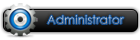


- Join Date
- 2010 Mar
- Posts
- 2,222
- Thanks

- 211
- Thanks

- 2,230
- Thanked in
- 292 Posts
- Rep Power
- 10
[Delphi] Undetectable Cheat Engine step by step tutorial
Please, post your questions on forum, not by PM or mail
I spend my time, so please pay a little bit of your time to keep world in equilibrium
-
-
2011-04-02, 03:12 AM #2Guestaldoduju


- Join Date
- 2011 Mar
- Posts
- 1
- Thanks

- 0
- Thanks

- 0
- Thanked in
- 0 Posts
- Rep Power
- 0
when I'm compiling sys giving this error!
you can help me, I'm using windows seven + source cheatengine5.3Last edited by aldoduju; 2011-04-02 at 04:20 AM.
-
2011-07-18, 09:33 PM #3New memberPb600


- Join Date
- 2011 Jul
- Posts
- 6
- Thanks

- 0
- Thanks

- 0
- Thanked in
- 0 Posts
- Rep Power
- 0
Oh nice thanks, i need know another language but java ;/ i know alot of java but this language don't interact much with OS ;/
-
2011-07-19, 05:31 AM #4Member-in-traininggm3x








- Join Date
- 2011 Feb
- Location
- Rio Grande, RS - Brazil
- Posts
- 92
- Thanks

- 4
- Thanks

- 56
- Thanked in
- 16 Posts
- Rep Power
- 0
Dwar this way to use CE can expire or crash with some update?
Because a guy in AIKABR reinforced 70's itens do +11 with this tutorial, using packet monitor of CE, I wanna make something simmilar^^
Thanks, don't forget that I love u
-
2011-07-20, 01:47 AM #5Member-in-trainingraiodourado



- Join Date
- 2010 Dec
- Location
- Brazil
- Posts
- 164
- Thanks

- 102
- Thanks

- 62
- Thanked in
- 53 Posts
- Rep Power
- 0
dwar, you have some tutorial to create a dextrap?
if possible show me the link
-
2011-07-20, 05:05 PM #6
-
2011-07-31, 05:55 AM #7Senior Memberannnnndre




- Join Date
- 2011 Jul
- Location
- By your side, let's the game begin'
- Posts
- 336
- Thanks

- 118
- Thanks

- 177
- Thanked in
- 87 Posts
- Rep Power
- 0
Posting to alert about some tags problem in Post, and to thank about this. i'm searching for this, and know I find, and I can study more about Cheat Engine, and maybe, create my Cheat Engine *--*
Really thank you.
Cool Forum.
-
2011-08-08, 05:56 AM #8Member-in-traininggm3x








- Join Date
- 2011 Feb
- Location
- Rio Grande, RS - Brazil
- Posts
- 92
- Thanks

- 4
- Thanks

- 56
- Thanked in
- 16 Posts
- Rep Power
- 0
Compiled sys, renamed strings to gm3x1, gm3x2 etc. Replaced, compiled everything, no errors (except the showed in tutorial), step by step, backups for every step...
Well, with the configuration above, I opened it to attach on AIKABR and it restarted my PC.
I'm sure that I've made everything perfect, I've made the CE in 2,5 hours, after 5 testing attempts, ce is perfect, tested in other games with cheat tabs, but on Aika it has been detected.
I suggest Aika players to don't try this tutorial, if someone made it undetectable by xtrap of AIKABR, tell me how, because following every word of this tutorial xtrap detected...
-
2011-08-09, 02:49 AM #9VeteranDwar

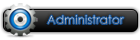


- Join Date
- 2010 Mar
- Posts
- 2,222
- Thanks

- 211
- Thanks

- 2,230
- Thanked in
- 292 Posts
- Rep Power
- 10
Please, post your questions on forum, not by PM or mail
I spend my time, so please pay a little bit of your time to keep world in equilibrium
-
2011-08-09, 03:11 AM #10
















 Reply With Quote
Reply With Quote
