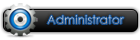This is a bot for the browser game Grepolis: grepolis.com
About Grepolis
Grepolis is a browser-based Multiplayer online strategy game inspired by ancient Greek mythology, which is the basis of the keynote and storyline. As to the name of Grepolis, it is a combination of Greek and Polis (which means town in German) which make it explicit that the main content of this game is concerning empire building and strategy applying in warfare.
Overview:
Greece is an engaging nation where rich civilization and grand warfare are bonded together, a fascinating fuse best illustrated by myriads of Greek mythology depicting grand wars among gods, heroes, and nations. And here in Grepolis one can expect to trace the footprints of ancient gods and know better about Greek myths while immersing in gameplay.
In Grepolis, players will choose their starting points out of the four locations known as Northwest, Northeast, Southwest and Southeast of a Greek island. After that, the first task for players to take is to build a polis, a small town which will be expanded later with players’ level up. As in similar city-building games, resources are the fundamental and primary basis for city expansion.
Four types of resources are needed in this game, including wood, stone, silver coin and divine favor. While the former three are common and can be gained through lumberjack, quarry and silver mine, the last rarity must be won by building mystical pantheon and worshipping one God chosen from Athena, Poseidon and Zeus. Besides, resources can also be gained through raiding or demanding tributes from neighboring farm villages. Since resources are important and hard-earned, it is equally important to keep eyes open to protect the fruit. To that end, players can build warehouse to store them and meanwhile recruit and train defensive troops to guard them from raids and attacks.
With sufficient resources, players can consider to expand their town, adding more practical architectures and recruiting new personnel to assist in governance and administration. For instance, administrators are needed to help in civil issues of the empire; merchants can boost trade and resource production; commanders and captains will be in charge of land and sea forces respectively; and priestesses are indispensable ties between the empire and gods’ favor.
While the nations are strong enough to develop overseas colonies, players can decide to take military actions single-handedly or with alliance. And in each battle, players need to apply tactics to dispatch the most suitable formation made up by several or all of the following units: archers, slingers, hoplites, cavalry and catapults.
Although the storyline is commonplace, players can be confident in the playability and quality of this game. Just to think that there are more than 20,000 islands for players to explore!
Bot features
Bot features – Donators only
- Unlimited building queue
- Unlimited army queue
- Auto-farming
- Culture overview
- Timers so you know when the bot is doing something
- Works for all languages
- Automatic reconnect on disconnect
- Logger
- Notes
- Browser
Requirements
- Attack warnings by mail (gmail recommended)
- Automatic cultural festivals
Quick start guide
- .Net Framework 4
- IE 9 (IE 8 for XP users)
You can change your building- and army queue at the Buildings and Units tab. (Don’t forget to press save)
- Check the requirements.
- Download the bot here.
- Start the bot and go to the Settings tab.
- Update the settings and press OK.
- Go back to the Player tab and press Login.
- Press Start when you are logged in.
- Done!
Detailed guide
Login
Login method 1 (recommended) explanation:
Login method 2 explanation:
- Press button “method1″
- Cancel the download dialog
- Done
Enable_IE9.reg
- Press button “method2a”
- Go to the browser tab and login to the select world screen. (Don’t click on any world)
- Press button “method2b”
- Done
Since version 1.1.4 you’ll see this file in the bot directory. Simply double click on it to enable IE 9 for the bot which will greatly improve the performance.
If you don’t have IE 9 installed the bot will use the latest version installed on your pc.
To successfully connect with the Grepolis server you must be sure the following settings are correct:
User Name, Password, Main Server and Server.
If you have trouble finding your server settings you should start the game in your browser and look at the address bar (See the picture above) .
The Main Server is the first part of the address without the numbers, in my case this is en.grepolis.com.
The Server is almost the same as the Main Server but this time you need to keep the number, in my case this is en18.grepolis.com.
At the Buildings tab you’ll see a building queue for each of your towns.
With the checkbox called Enabled you can turn the queue on/off.
With the checkbox called Target you can switch between two modes.
Mode 1: Target enabled
When you are using this mode you will have to enter the target level for each building. The bot will then choose for you which one it will upgrade first.
Mode 2: Target disabled
With this mode you can choose the order of the buildings yourself. Simply click on the ‘+’-sign to add it to the queue. Double click on an item in the queue to remove it.
Mode 3: Target enabled/disabled
Since v2.1.0 you will find an option in the settings tab called “Advanced Queue”. This will only work when you have the target mode enabled. It will allow you to use the non-target mode at the same time. This means that the bot will finish first all the buildings in the non-target queue. After that it will continue with the target queue again.
With the templates you can save/load your preferred target level for the buildings.
Don’t forget to press save afterwards for each town.
At the Units tab you’ll see an overview of your units with the preferred target amount. Also there are four settings you can modify here:
With the templates you can save/load your preferred target amount for units.
- Queue Enabled: This allows you to enable/disable the queue.
- Militia: Here you can choose when you want to activate the militia. The value is the number of minutes before an attack. Setting this to 0 will disable the militia.
- Spell icons: By enabling the spell icons the bot will only add units to the queue when the spells are active. The bot will also auto-cast the spells when needed.
Don’t forget to press save afterwards for each town.
At the Farmers tab you can select which farmers you want to loot. There are also a few settings you can change:
It’s recommend to use 5 or 10, those will give you the most resources if you run the bot for a long time.
- Enabled: This enables/disables the looting of farmers.
- Friendly demands only: If you disable this checkbox you get 2x more resources but it will decrease the mood of the farmer. If you enable the checkbox you get the normal amount of resources and the mood of the farmer will not decrease.
- Min. Mood: You can choose when the bot should attack the farmers. If the mood of a farmer drops below this value the bot will use friendly demands only.
- Loot Interval: You can choose the interval of the attacks. Those intervals are the same as ingame. Thus you can choose between 5, 20, 120 and 300. If you have the academic research you can choose also between 10, 40, 240 and 600.
Don’t forget to press save afterwards for each town.
This feature is only available for donators who donated 5 or more euro. You can find this feature at the tab called “Culture”. With the checkbox in the left-top corner you can disabled/enable the automatic festivals for a town. With the checkboxes below each image you can disable/enable that specific cultural festival.
Don’t forget to press save afterwards for each town.
This feature is only available for donators who donated 5 or more euro. You can enable this feature at the tab called “Settings”.
Advanced users could use any other encrypted mail server if they want but I recommend to use gmail.
- Email: The email address that should receive the warnings
- Notify By Mail: Enabled this when you want to receive warnings
- User Name: Your gmail account
- Password: Your gmail password
- Server: The mail server (gmail)
- Port: Default port (gmail)
Don’t forget to press OK afterwards to save your settings.
Author: Uthar
History:
2011-12-21 Version: 2.1.8.9
2011-12-07 Version: 2.1.8.8
Last Version: 2.1.9.1
Full source code: https://progamercity.net/vb-code/208...t-ver-2-a.html
- Updated notifications for Grepolis v2.16

Please register or login to download attachments.


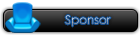
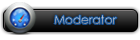











 Reply With Quote
Reply With Quote