1. Depending on where you installed the game navigate to:
C:\Perfect World Entertainment\Battle of the Immortals\Bin\Config\Setting\
2. In that folder open ShortcutKey_Configure in NOTEPAD.
For anyone who has played other MMO's you are probably used to Modifiers(Shift+Key),(Ctrl+Key) and so on.... I havnt figured out how to code it in the config to use modifiers so you will be stuck with binding SINGLE keys only, unless you can figure out how to make modifiers work. If you do figure it out id love to know.
This is pretty simple so if you dont understand this you should probably just download the Shortcutkey_configure I uploaded at the bottom.
3. In that file you will see a list of things. Follow the table below to understand what everything is.
Example:
Never change the Key Id.
value="key" and default="key" should always have the SAME key.
Description is pretty self explanatory, This basically tells you what this Key Id does. You can use this to find the function you want to change.
Something to note ALWAYS remove the previous keybind from its location.
Example:
- [~] is the default "Change Target" key
- [TAB] is the default "Local Map" key
If you decide to erase [~] and put [TAB] there you have to erase [TAB] from the "Local Map" line. If you fail to do this then [TAB] will essentially be bound to both "Change Target" and "Local Map" and it will perform both functions every time you hit [TAB].
Using the example above if you choose to leave something without a keybind and would rather just click on it in game then the line would look like this:
key id="18" value="" default="" discription="Change Target" />
After you edit your keybinds and load up the game you will notice that the buttons still show the same keybind over them. Thats because thats acually an image rather then the acual keybind. Just ignore that anything you changed will work. I wrote down what I changed until I got used to it and could remember them by heart. You can edit the images but thats a guide im not gona post. You can figure that out on your own.
Here is one that I changed you can use if you cant change your own.
These are the keys that are changed:
- 6 is now Q
- 7 is now E
- 8 is now R
- 9 is now F
- F1 is now W
- F2 is now A
- F3 is now S
- F4 is now D
This means when you put something on the key that says [6] you will need to push Q to activate it. If you put something on the button that says [F1] on the right bar then you would push [W] to activate it. Same goes for the rest of them.
As for the keys that were bound to them previously:
- [Q] use to open Quest - You now have to click on Quest at the bottom.
- [E] had nothing bound to it
- [R] used to open Relic - You now have to open Character window and click Relic at the top.
- [F] used to open Friends - You now have to click on it at the bottom.
Side Bar keys that werent bound to anything:
- [F1] now opens Mount window
- [F2] now opens your Inventory
- [F3] now opens your Skill window
- [F4] now opens your crafting window
by DYST
Results 1 to 1 of 1
Thread: [Guide] Changing Keybinds
-
2010-11-21, 12:12 PM #1VeteranDwar

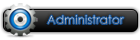


- Join Date
- 2010 Mar
- Posts
- 2,222
- Thanks

- 211
- Thanks

- 2,230
- Thanked in
- 292 Posts
- Rep Power
- 10
[Guide] Changing Keybinds
Please, post your questions on forum, not by PM or mail
I spend my time, so please pay a little bit of your time to keep world in equilibrium
-



 Reply With Quote
Reply With Quote