How to setup Aion Bot AngelBot and start playing
Download the latest version and extract bot somewhere. After you have done that start Aion up and double click that folder. Click the AngelBot icon and a screen should come up like this ...
This is the screen what tells you what’s basically going on.. Like the HP of your character, The mana, What it's attacking etc.. Also here is where you start making waypoints..
Basically all you have to do is search for where you want your Bot to go etc, Get to a start point, If you prefer to just simply press Auto waypoints and start making a course.. After you have done that make sure you press Stop.. After that simply press File, Goto waypoints, Save and then save it.. So you can load it in again when you want to use it again..
Ignore NPC: This option is used for ignoring the Mobs that you don't want to attack, Say for example If there was a elite on your patrol and you want to avoid it whilst botting..
Just simply click that NPC and then press the Ignore NPC tab then continue making your waypoints
At this point you will want to be clicking the File tab at the top and click the settings button..
When you do that a screen like this will come up
Ok the above screen is where we start setting up your character to make it Bot.. As you see you have afew options which I will talk you through now..
First setting is Resting HP, This is where you set the required HP that you want your Bot to rest when it reaches that required HP.. Most people recommend around 45% but its upto you..
Second Is your mana, Again like the HP you will use this to setup the mana percentage you would want your character to regain mana at..
Heal HP: This option is for healers, You set the required HP you would want your Bot to stop combat for a second to heal itself
Potion HP: This option is for when you would want your Bot to use a Health pot whilst fighting.. I would recommend around 35-40% to make sure, Also a quick note.. Its better to buy bulk HP pots before botting to be safe If you are thinking of leaving it unattended for abit..
Potion MP: Like above, Set the required amount of mana you would want the bot to use a mana pot..
Ignore level: This option is used to ignore mobs of a certain level.. Basically If you didnt have it set at anything it would probably be going around killing level 1 mobs which would probably not only make you look stupid but also very strange
Out of combat heal: Very nice feature and very useful: what this option does it after a fight and whatever percentage you have put it at the bot will use Herb treatment, Or heal If you are a healer..
Now you will want to be clicking the ( Character Tab ) and a screen like this will come up..
On this screen you will be setting up what type of character you use.. Like for example a ranged or Melee, Healer or not also, Heres a screen for you
Ok once at this screen you will be wanting to be clicking the boxes that apply to your class..
Healer: If you are a healing class make sure you have this box clicked so the Bot knows you are a healing class..
Ranged: If you are a ranged class make sure you tick this box, If you are neither of the above please don't tick any or you could run into afew problems..
Next we have the Range before pre attacks: This is where you setup the distance between you and the Mob before it starts and when it starts attacking.. If you are a ranged for example you would be wanting to be putting the range around 22, And of course If your a melee you will want a shorter distance..
Ok now you will want to be pressing the Pre attack Tab, A screen like this should come up:
Ok on this screen you are setting up what Pre attacks ( Pulling option I call it ) to execute as you are approaching the target, If it be Ambush, Slow shot anything.. Just type the Action bar number in the settings and then set the delay you want to be using between that attack and any other you may want to put in the pre attack boxes then click Add to queue..
Also heres a tip for people. Because Star and the team has yet been able to push the Buffs version out on the pre Attacks screen If you put your buffs in a actionbar and then put that bar in the list with a delay of 0.1 The bot will buff your character up before each fight to make sure you are buffed..
Please note though: Make sure you put the Buffs above the attack you want to pull with.. So it will buff you up before using any attacking ability..
Ok moving on to the next screen..
Attacks: This screen is where you will be setting up your attacking rotation that you want your Bot to use..
At first when you start it up you will already have attacks in there, DONT use them as they are settings for Stars testing Bot I think, So all you do is click the Clear list button and they will all go..
Now what you want to be doing it after you have setup your actionbars you will be wanting to be putting the required button to which attack you want the bot to use.. Also after every attack make sure you set the delay up before each attack.. ( You may have to play about with the delays to get it right abit )
Once you have setup the ability and the required delay you just simpy hit the Add to queue button and then you will see your ability and delay of that ability appear to the right hand side in the list.. Once you have set them up you will be wanting to move on..
At this point you will be wanting to be pressing the Buffs tab and a screen like this will appear:
Buffs: Ok again like explained above, Please press clear list before doing anything..
When you have put your buffs on a required actionbar key like explained above then simply input that Key you want to use in the Buffs key setup.. Underneath it will be recast..
recast is when you want to use that buff again.. So say for example If the buff has a 2 minute cd you will be wanting to put something like Alt,4<-- Buff key and then click the line under it and add 2, After that you press Add to Queue..
Ok and last screen you will come up against is the Keybinding screen:
On this screen you will be setting up where you have certain abilitys such as looting, Pot OOC healing etc..
Please Note: If you change any button on this please make sure you have that action you assigned to the button where you have asked for it to press or it wont work..
Ok now your nearly done.. After you have setup everything what you will be needing to do Is clicking the Save button in the bottom left then what you also be wanting to do is closing Angel Bot.. Just simply click the Cross in the top right hand corner..
Reason for this Is when you first set it up It doesn't save your settings, But If you simply close it down and restart Angel It will have all your settings you have just done..
I think Star is aware of this problem and working on it, But after you have done all above simply load in or make your waypoints then click Start and watch your Bot play for you and enjoy..
I hope this guide helps you and others also.. If you have any questions just PM me and I will be glad to help.. Or even ask Star and the team
Author: xDawsonx
Results 1 to 1 of 1
-
2010-11-29, 03:55 PM #1VeteranDwar

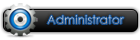


- Join Date
- 2010 Mar
- Posts
- 2,222
- Thanks

- 211
- Thanks

- 2,230
- Thanked in
- 292 Posts
- Rep Power
- 10
[Guide] AngelBot setup, Starting guide
Please, post your questions on forum, not by PM or mail
I spend my time, so please pay a little bit of your time to keep world in equilibrium
-










 Reply With Quote
Reply With Quote